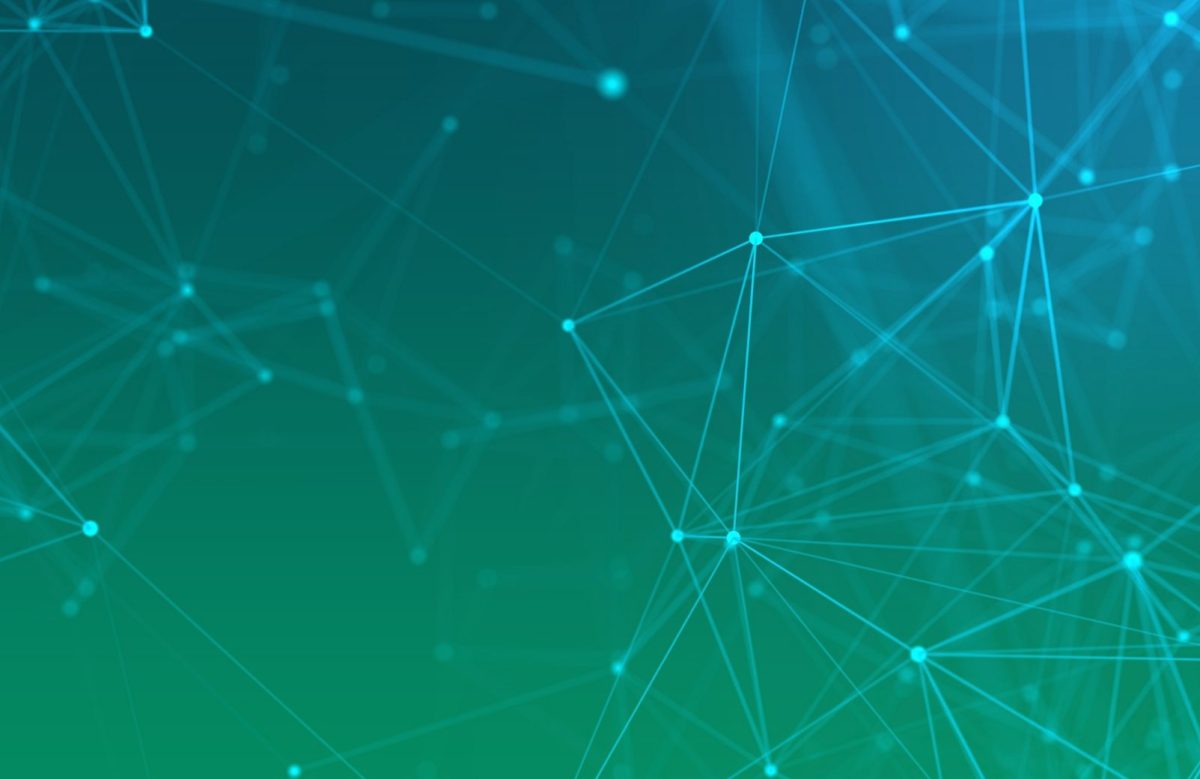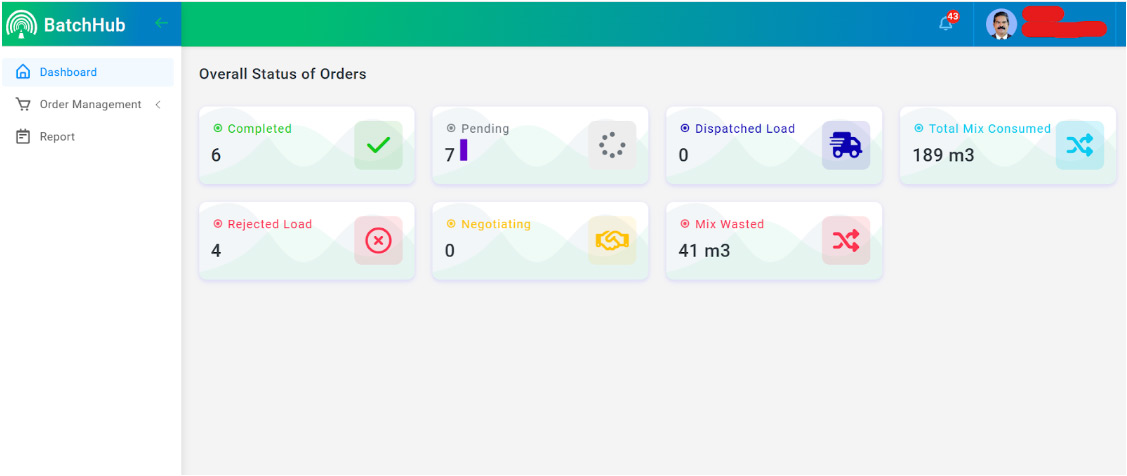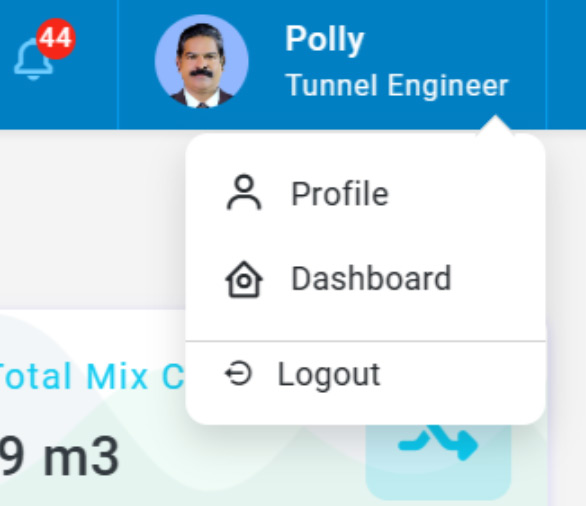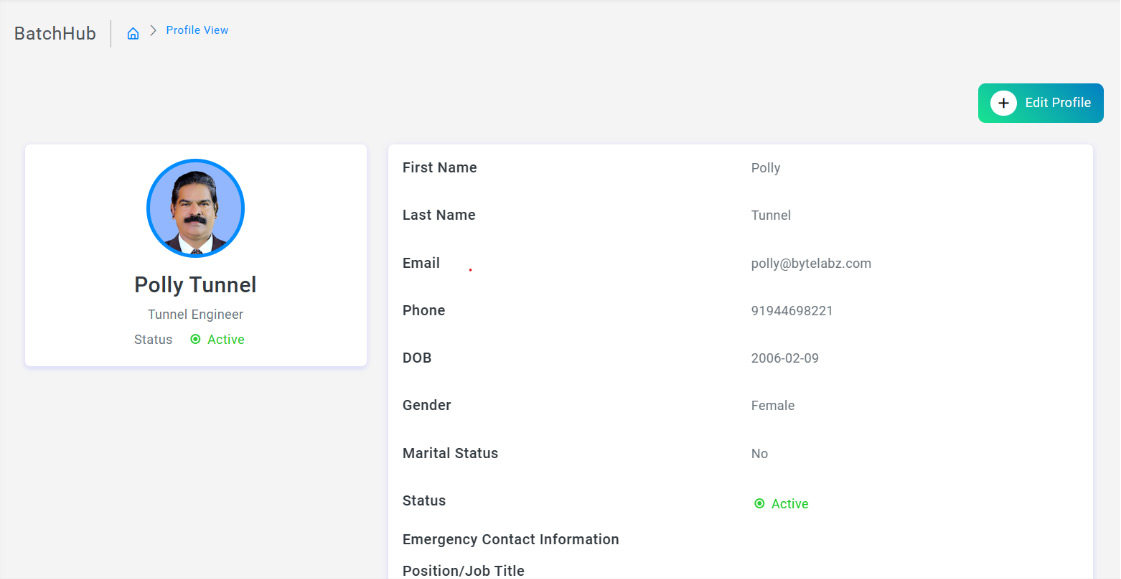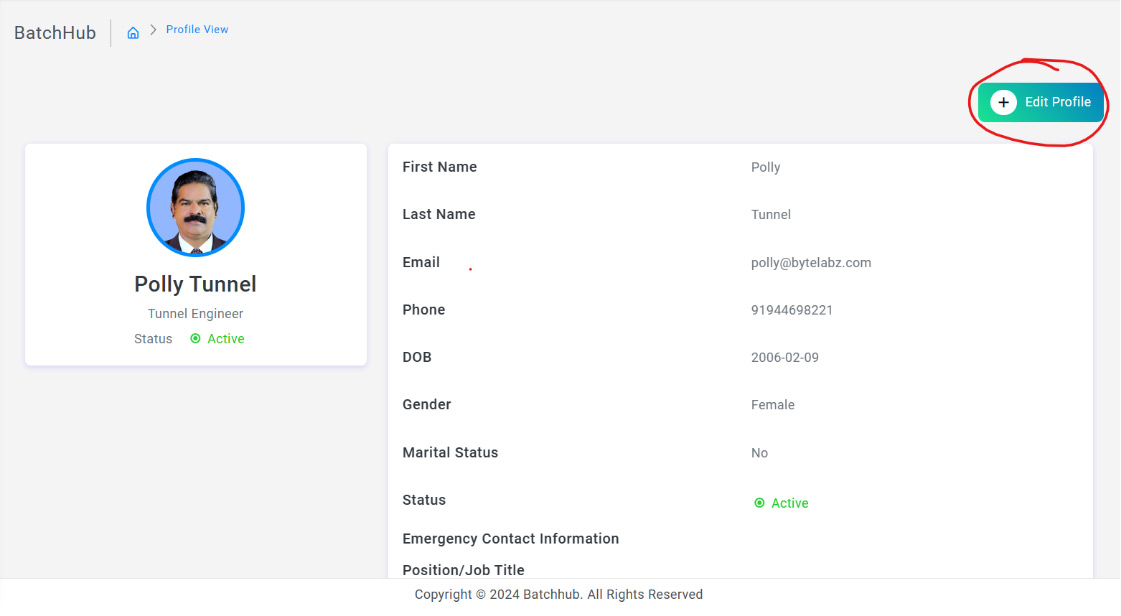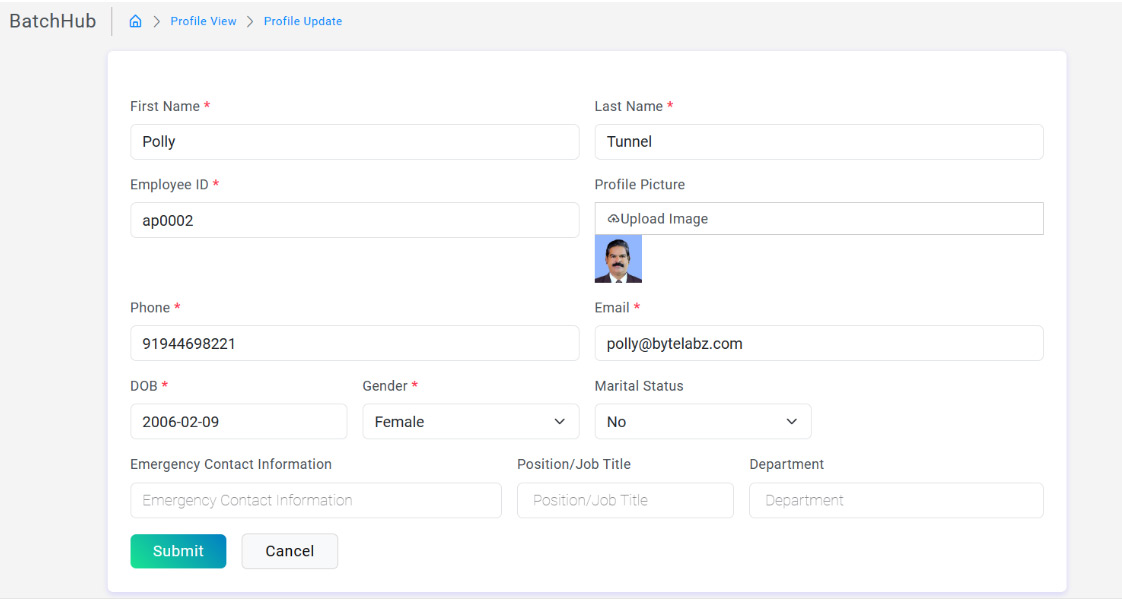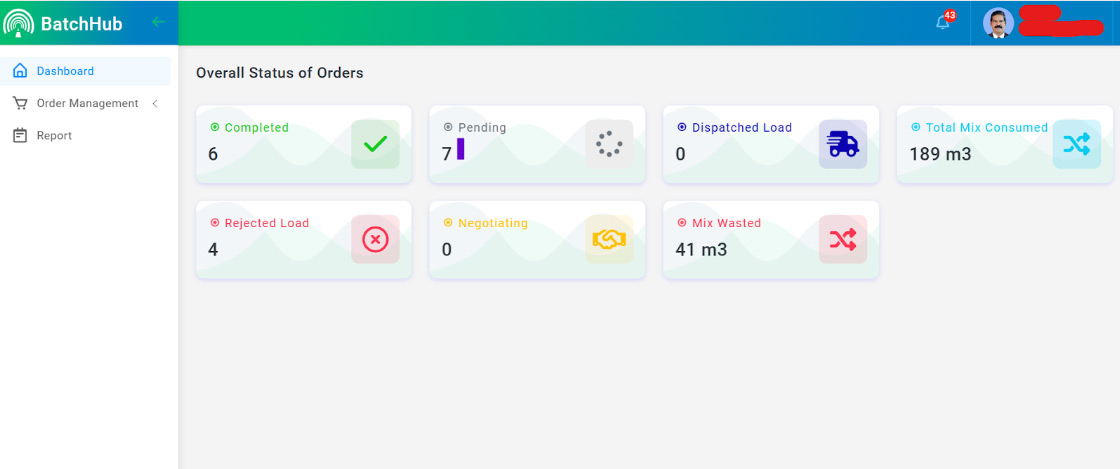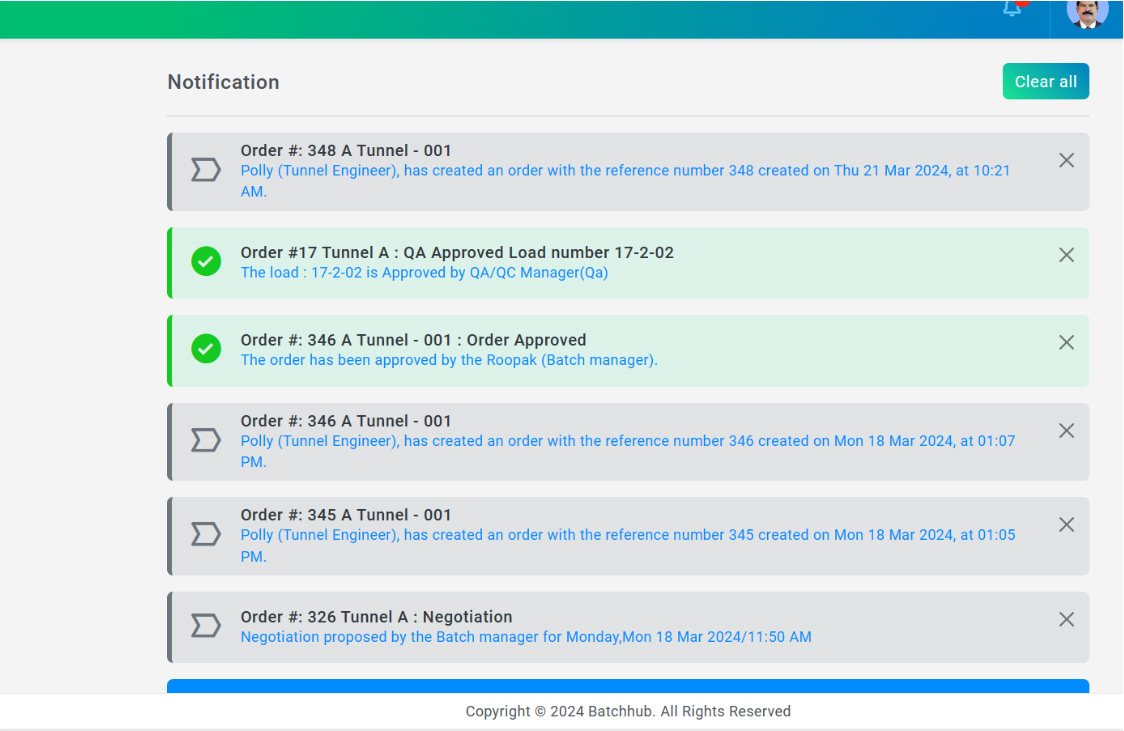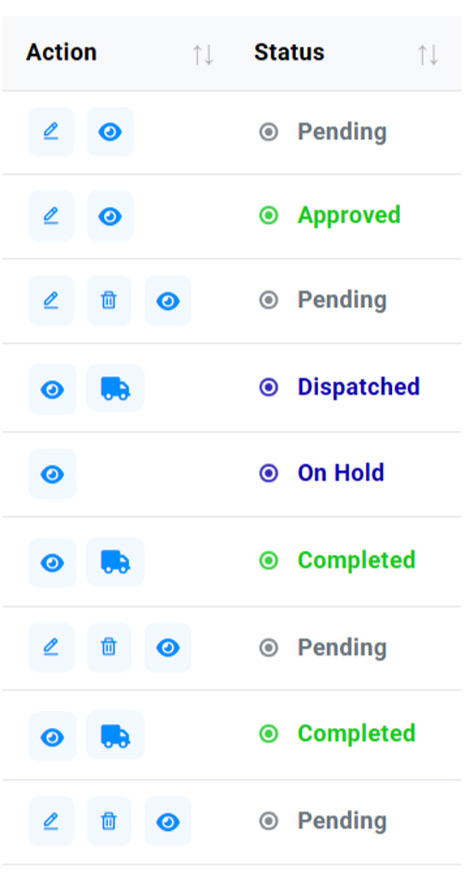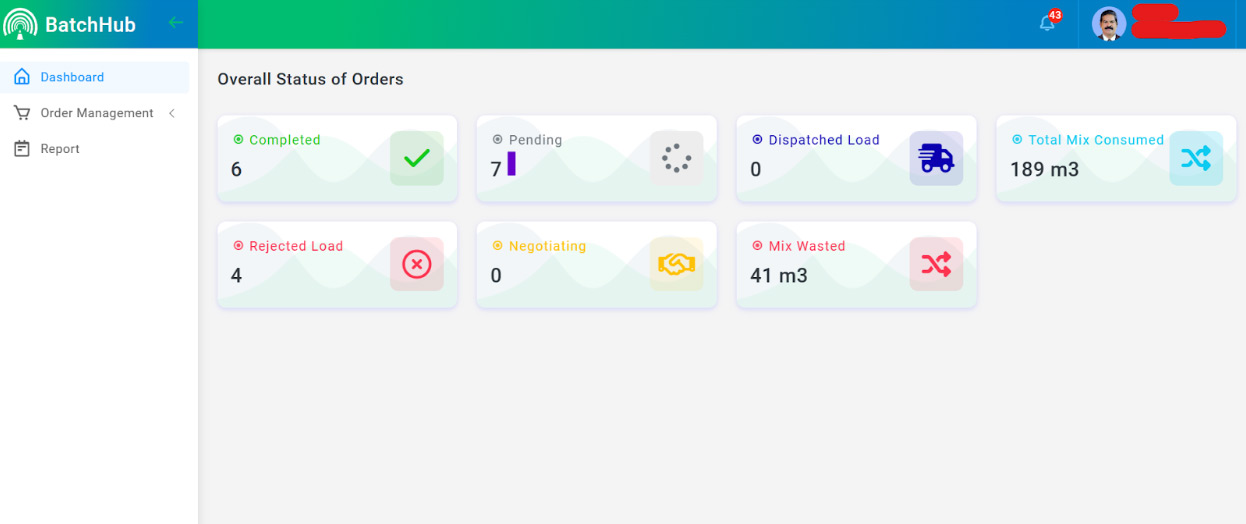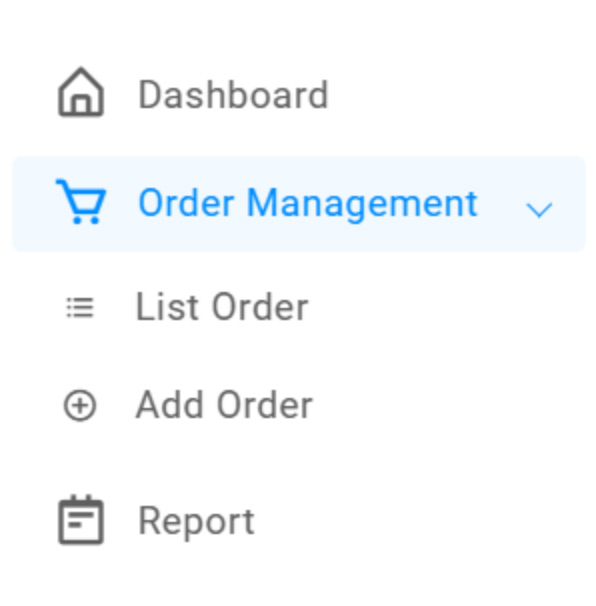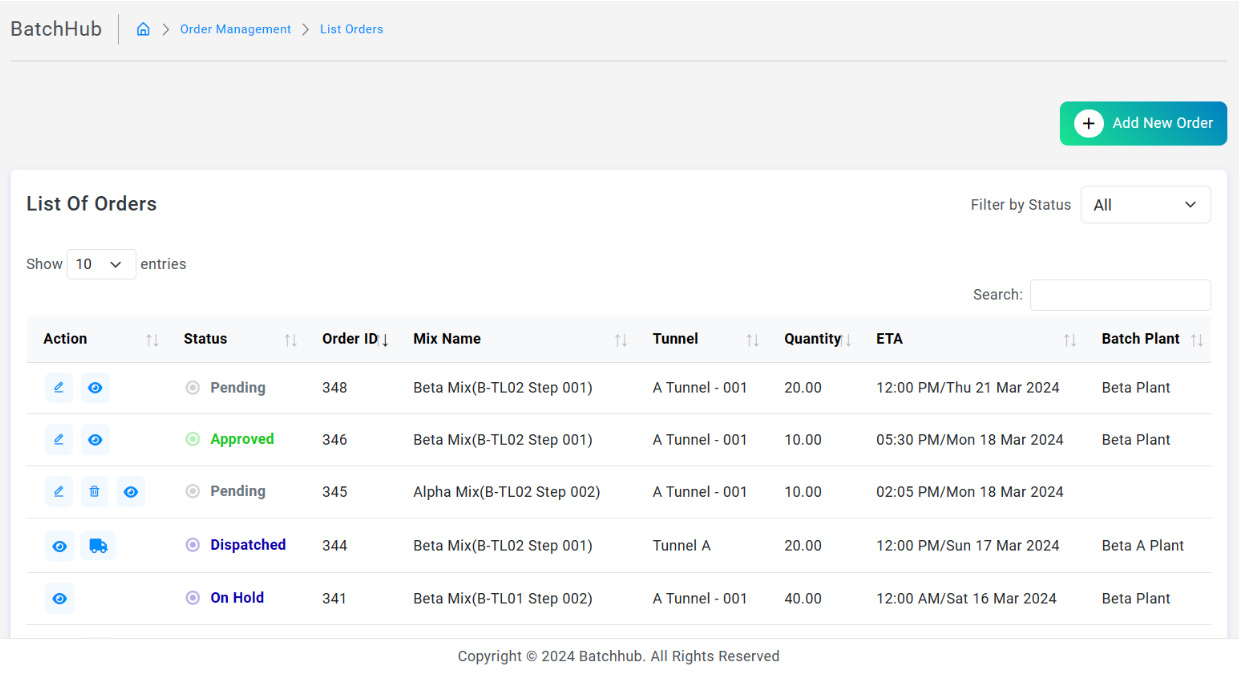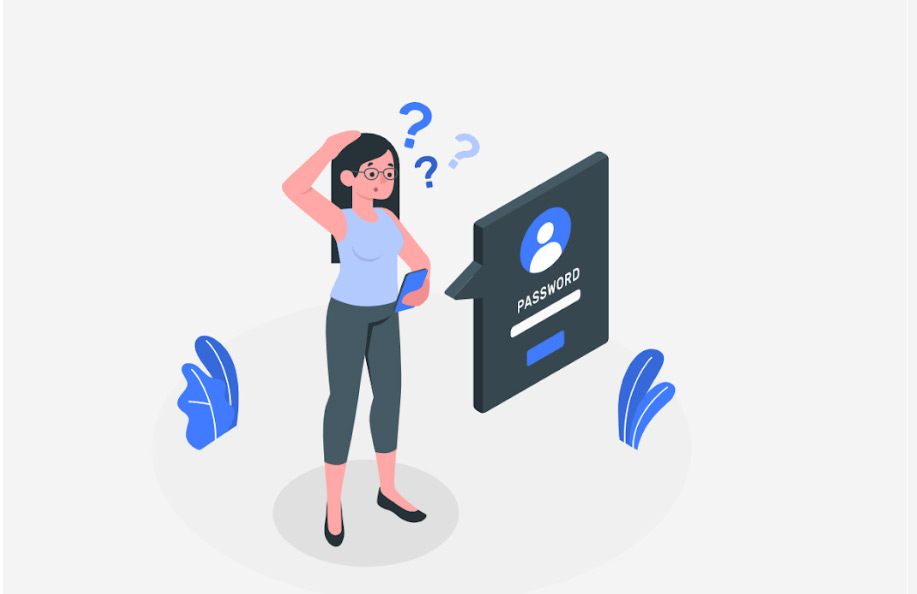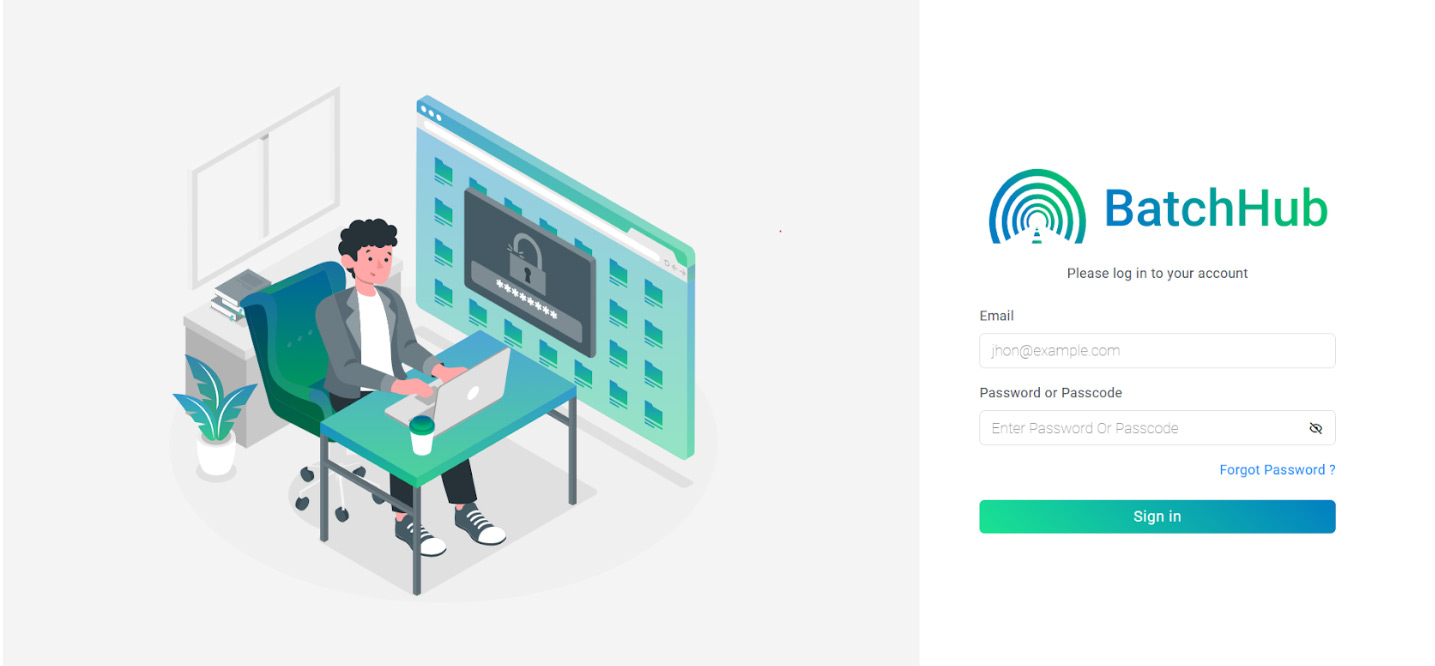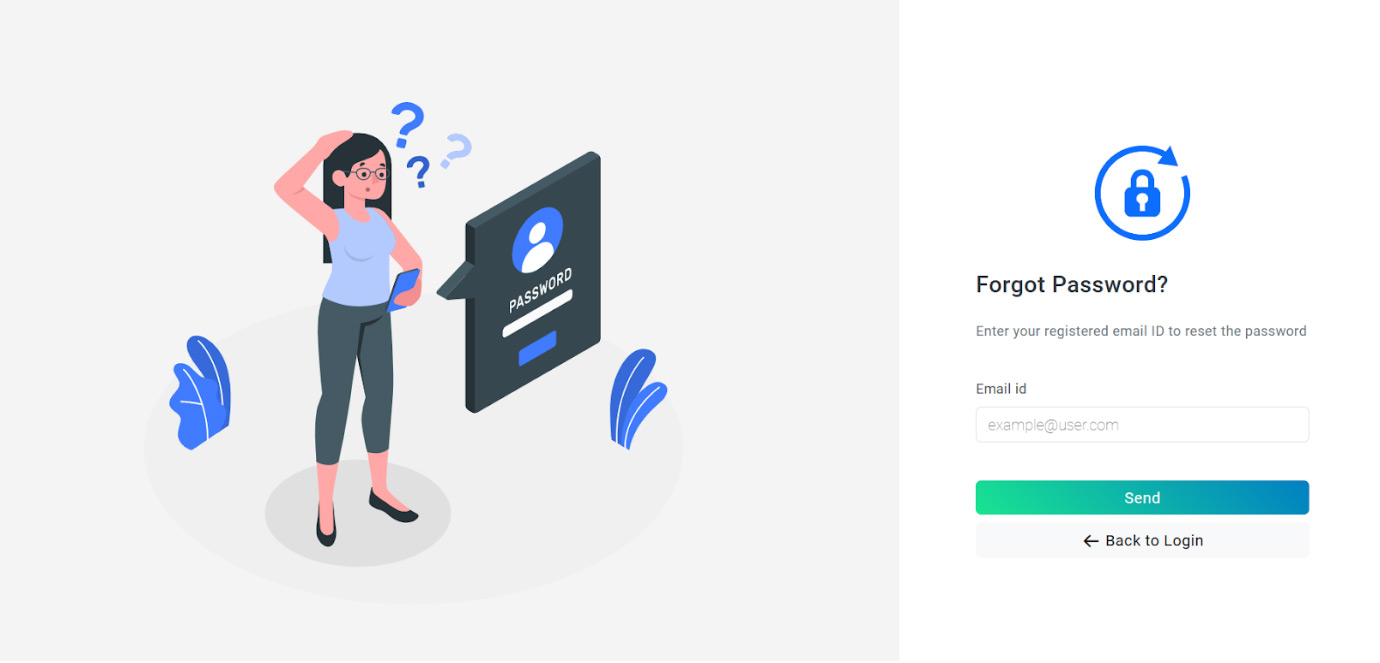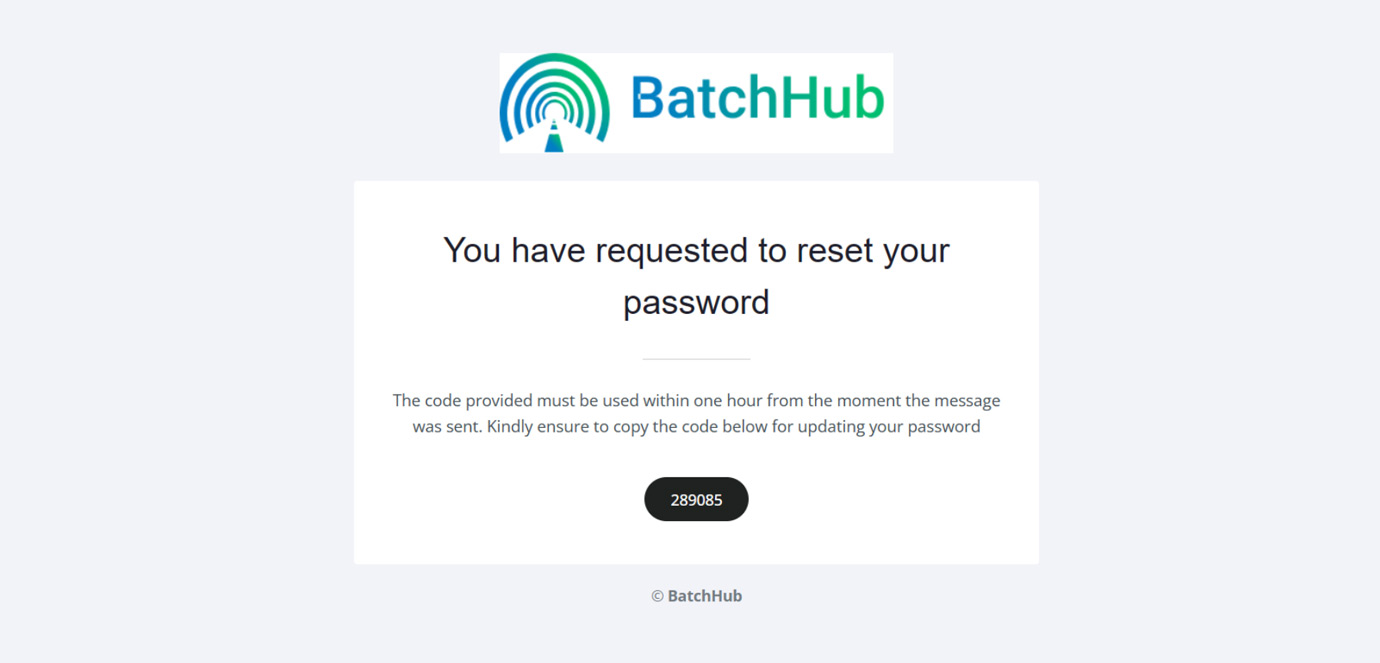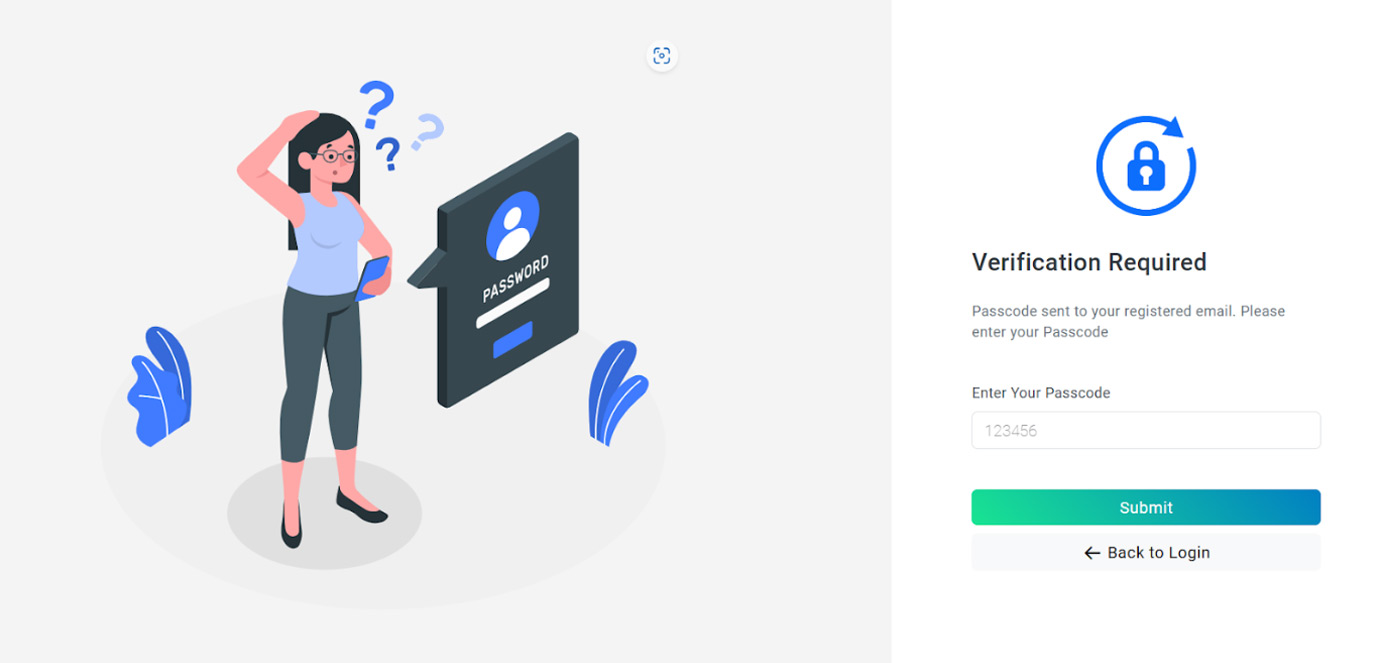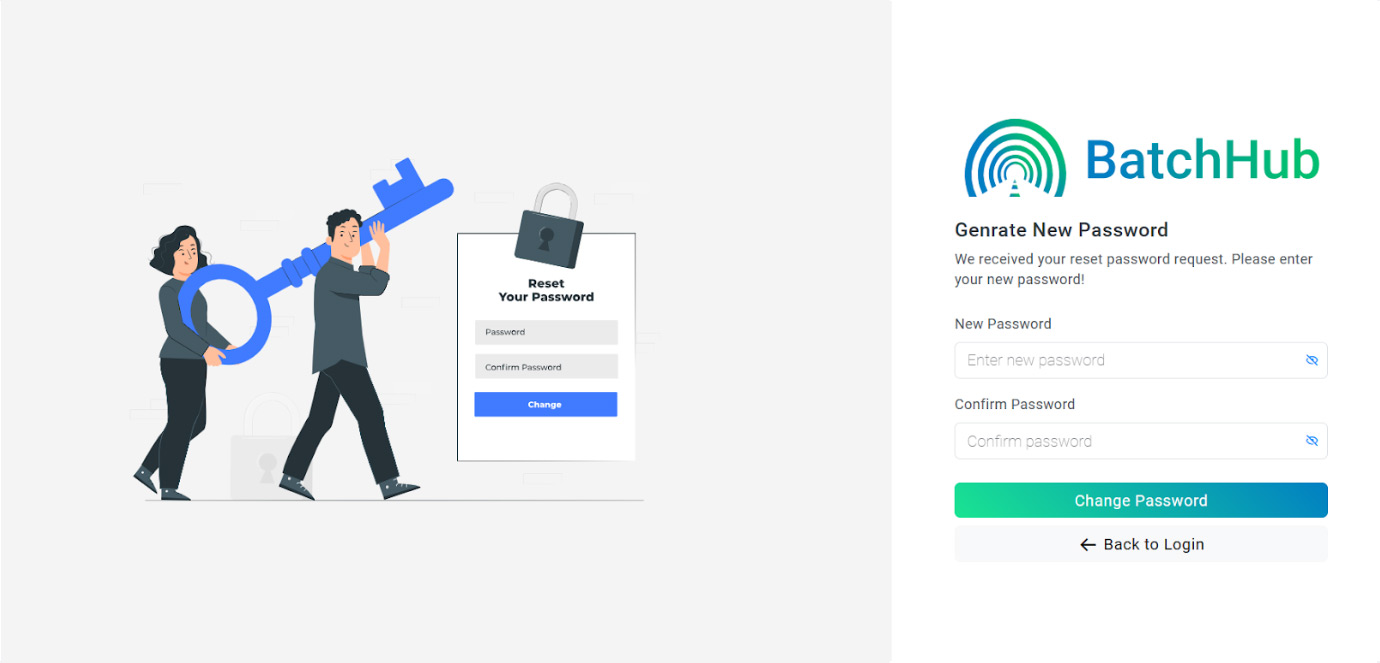Pending
This is the Initial Status when an Order is created. This will remain until the batcher approves.
Approved
The approval status means that the batcher has approved the order and will be processed any time.
Processing
The Processing status means that the Order is in process.
On Hold
A batcher will be able to keep an order on hold due to many reasons.
Dispatched
Once an Order is finished processing, the batcher will dispatch it as different Loads.
QA Approved
Once the Loads in an Order is dispatched. The QA personnel has to approve it. Once he/she approves it the status will be QA approved.
QA Rejected
Once the Loads in an Order is dispatched. The QA personnel can reject it. At that time the Status will be QA Rejected.
Completed
A Tunnel Engineer will be able to complete and Order if the Order is QA approved.