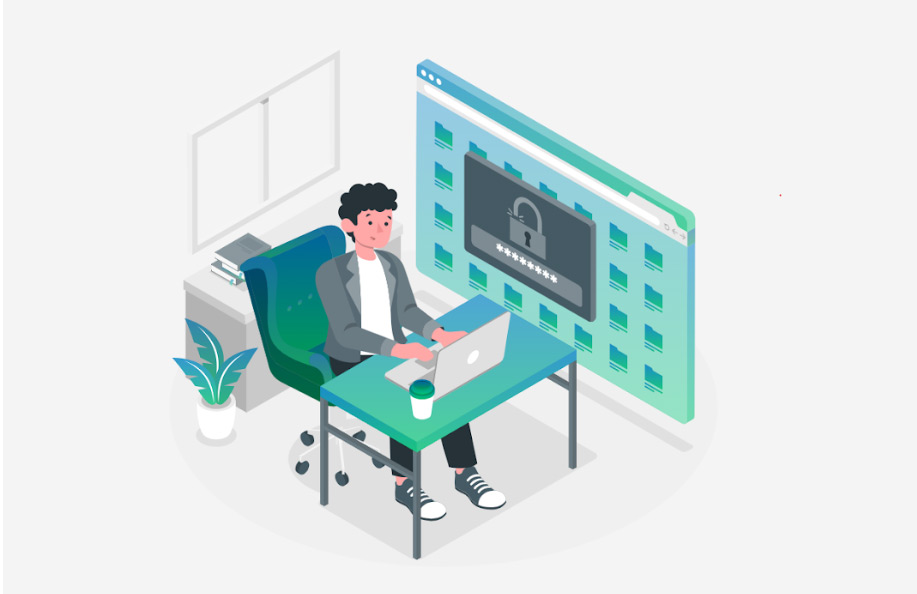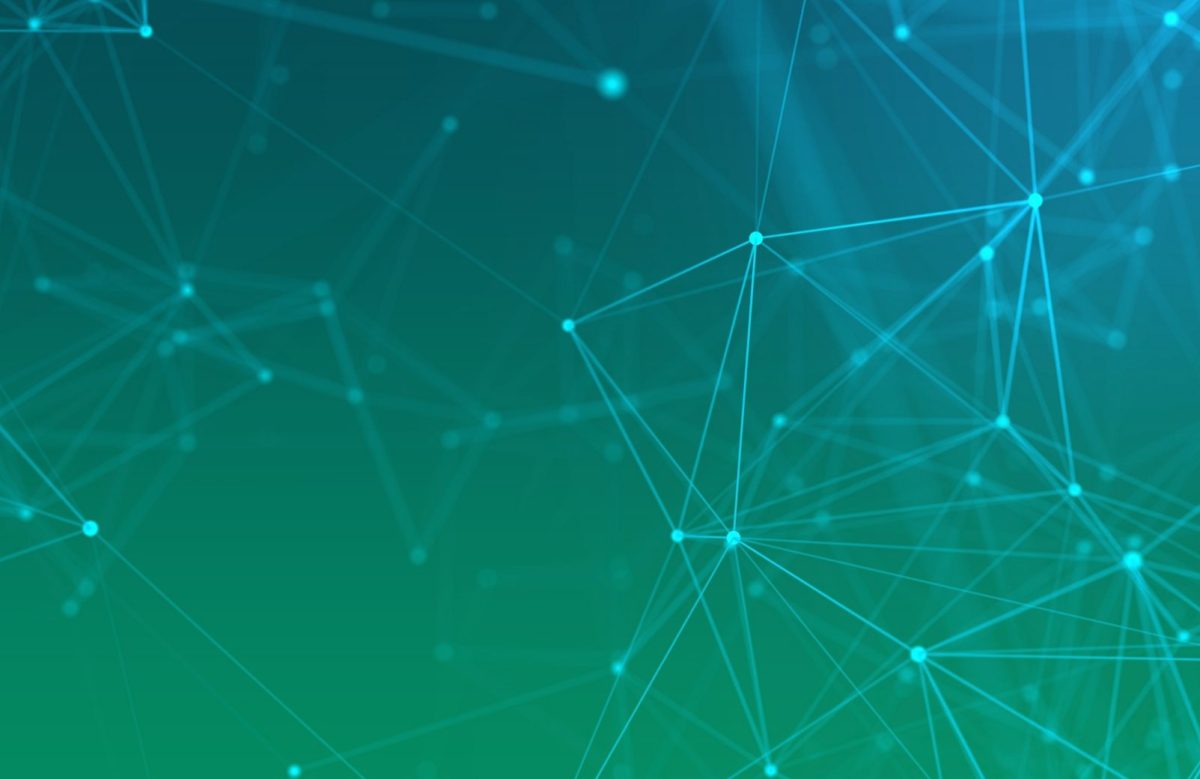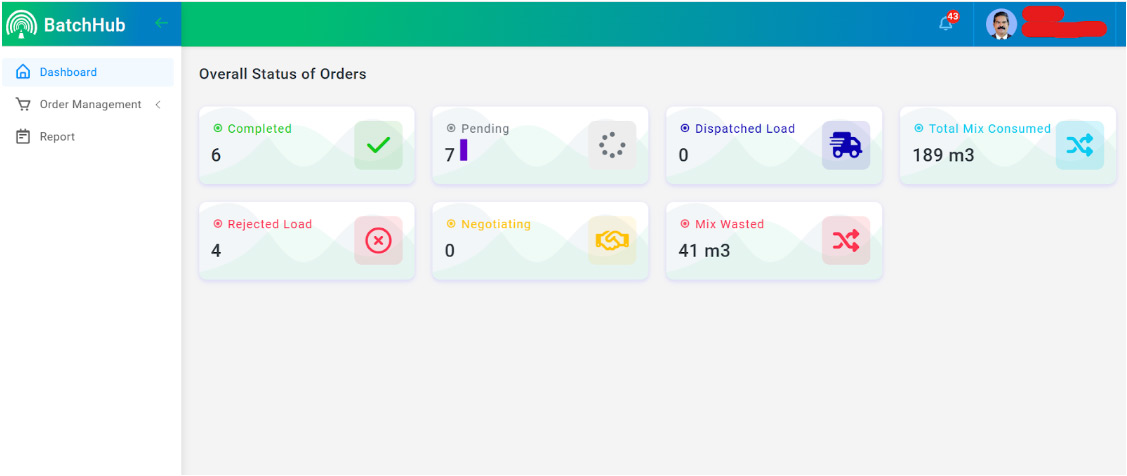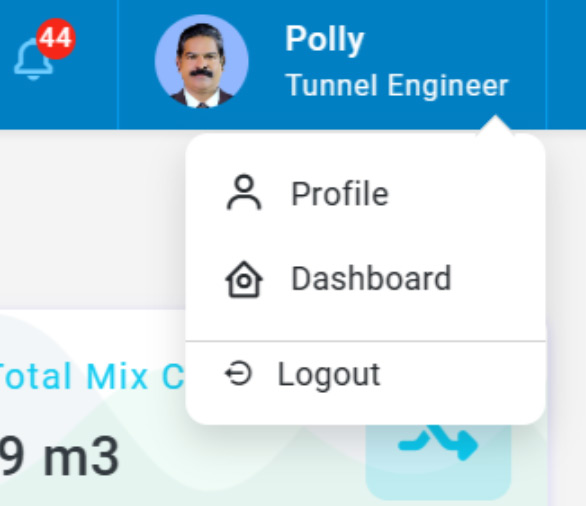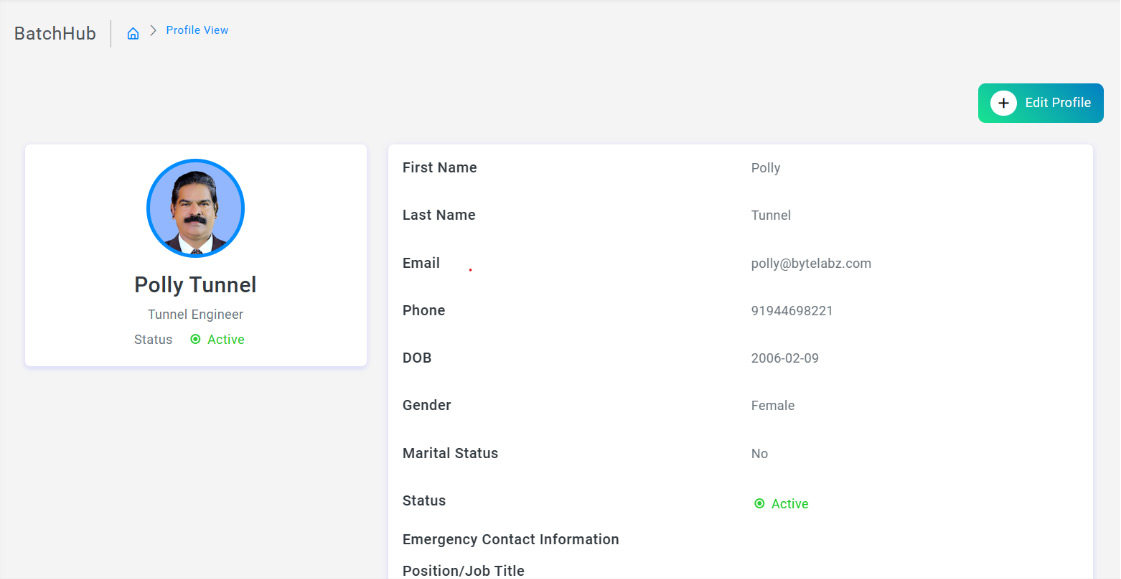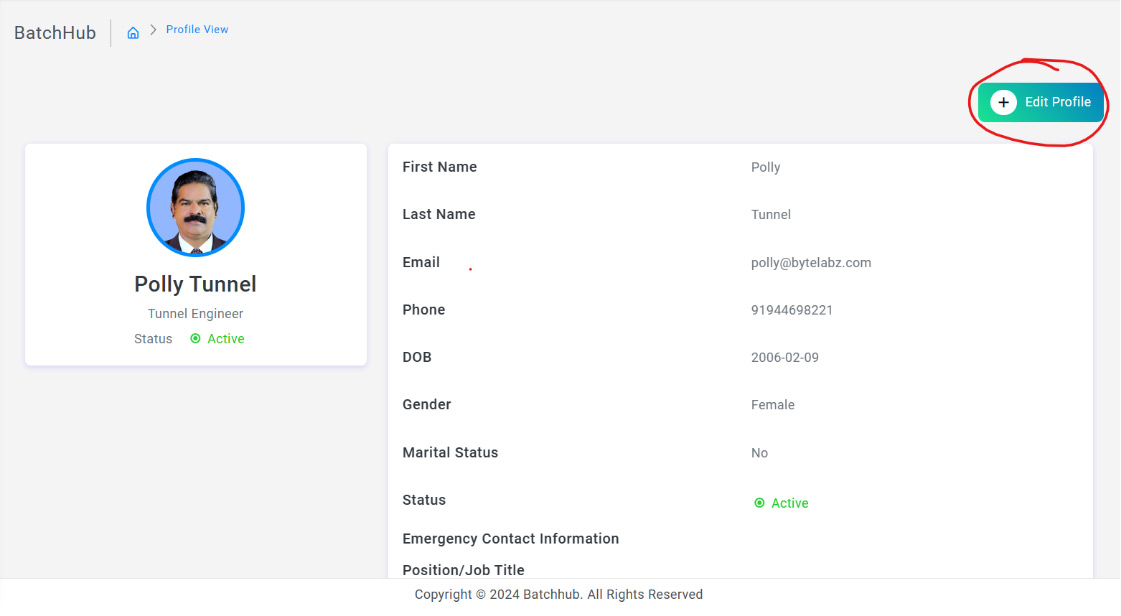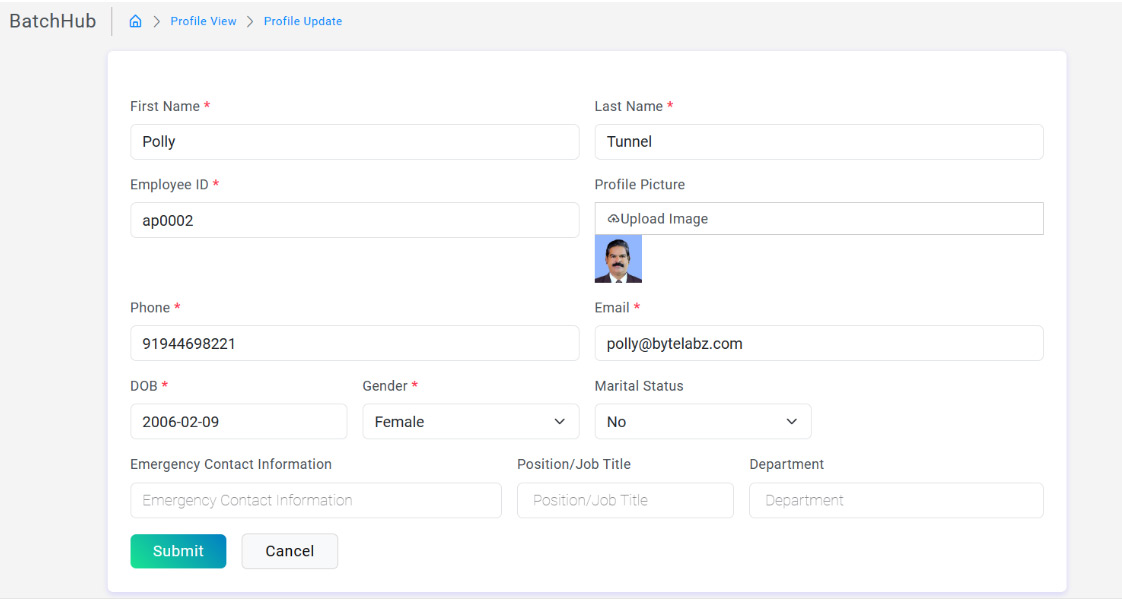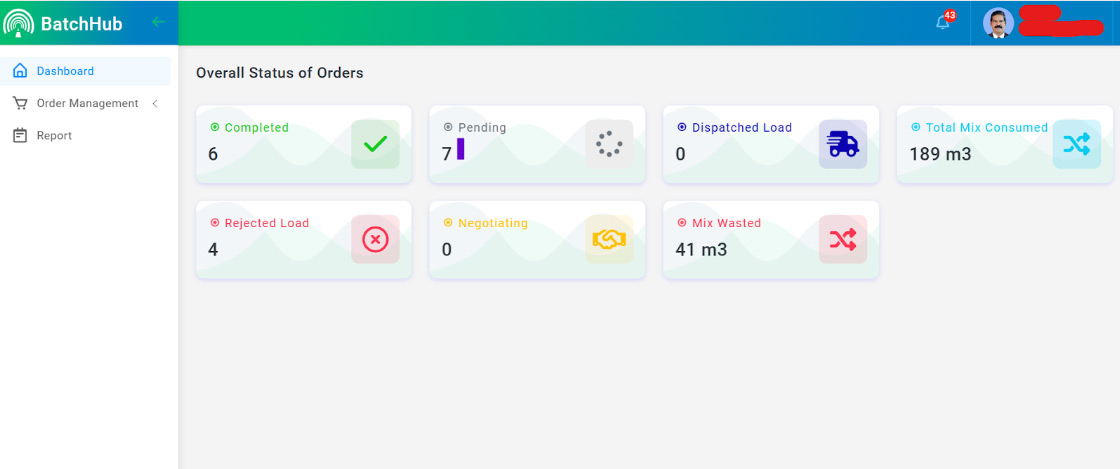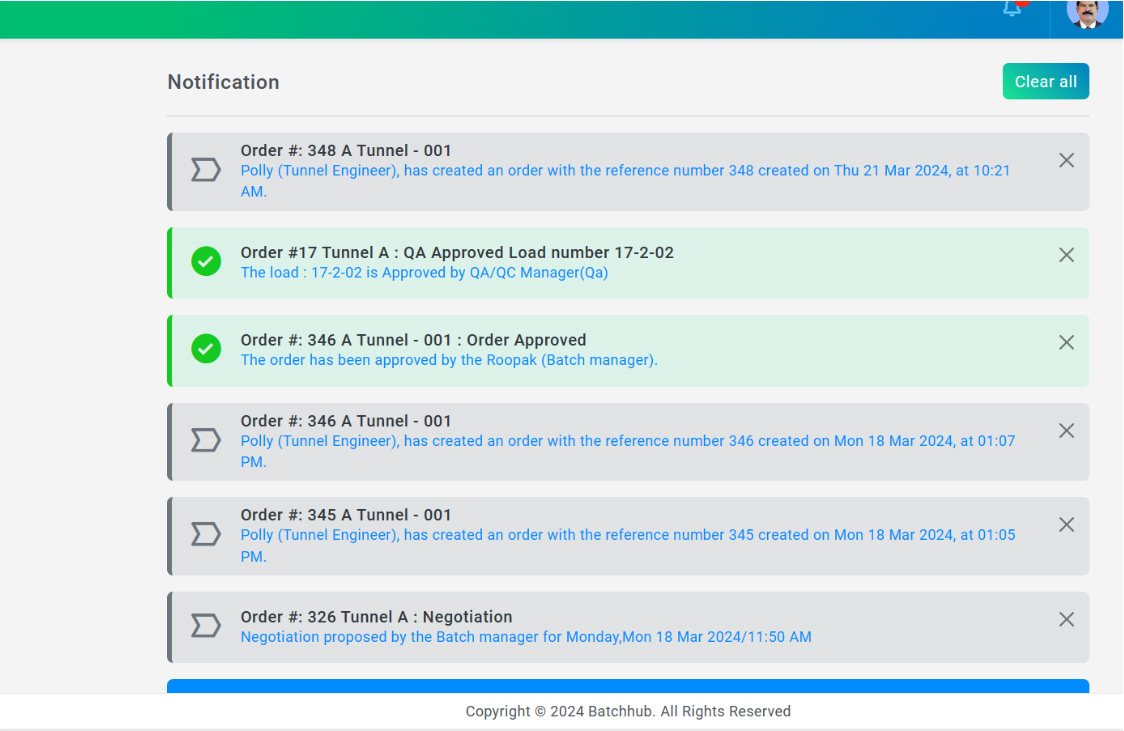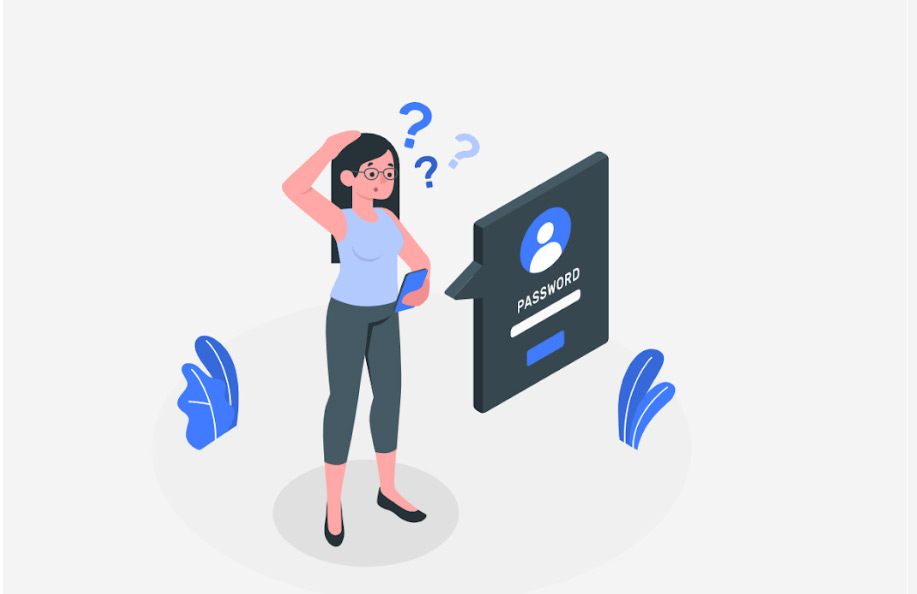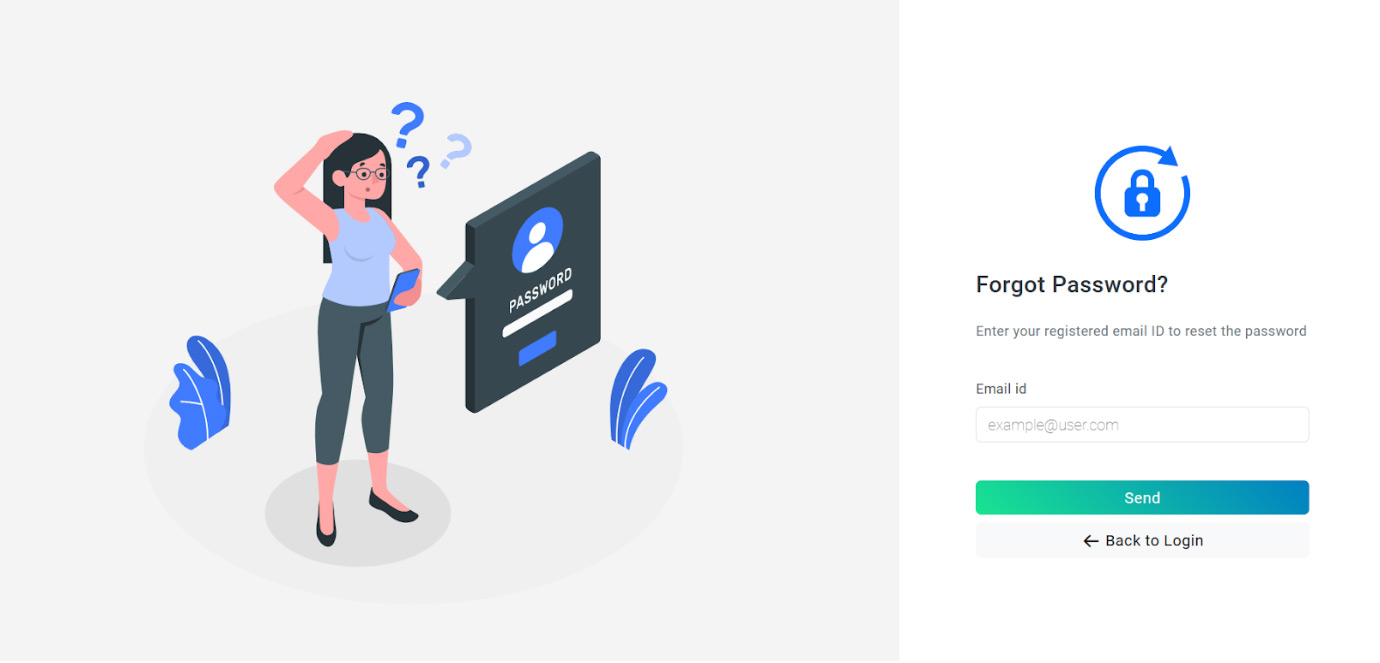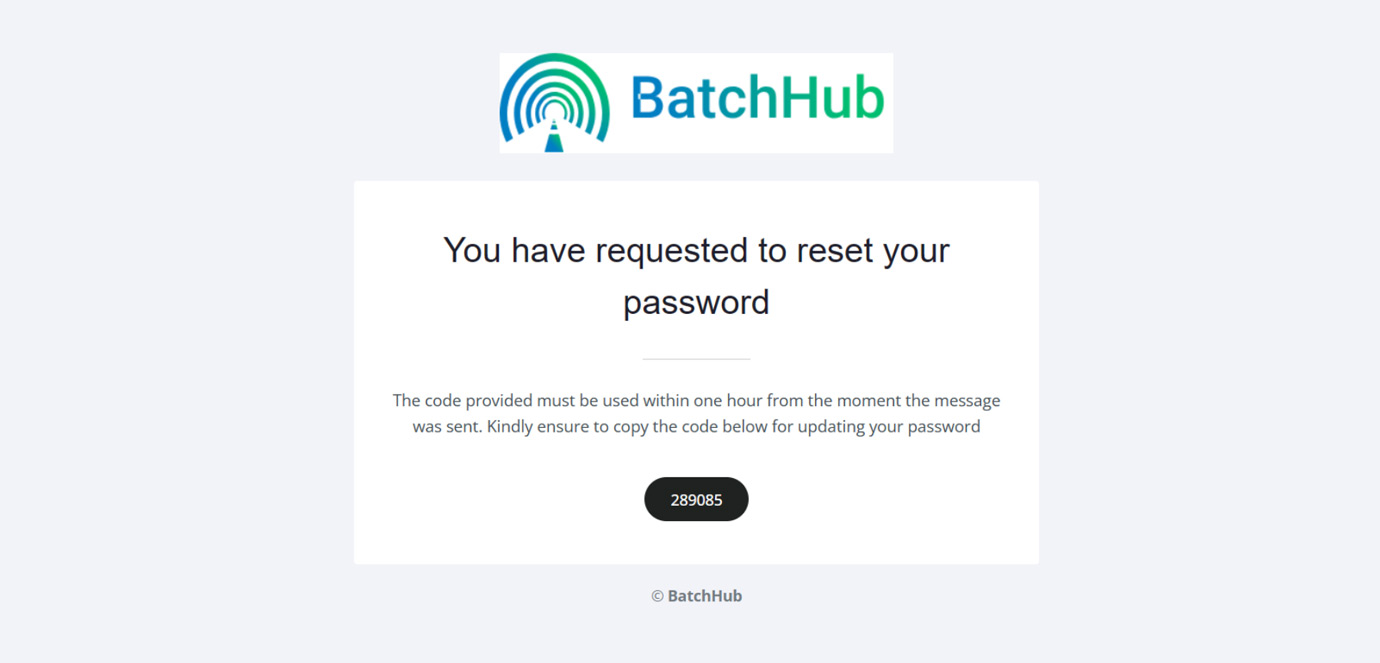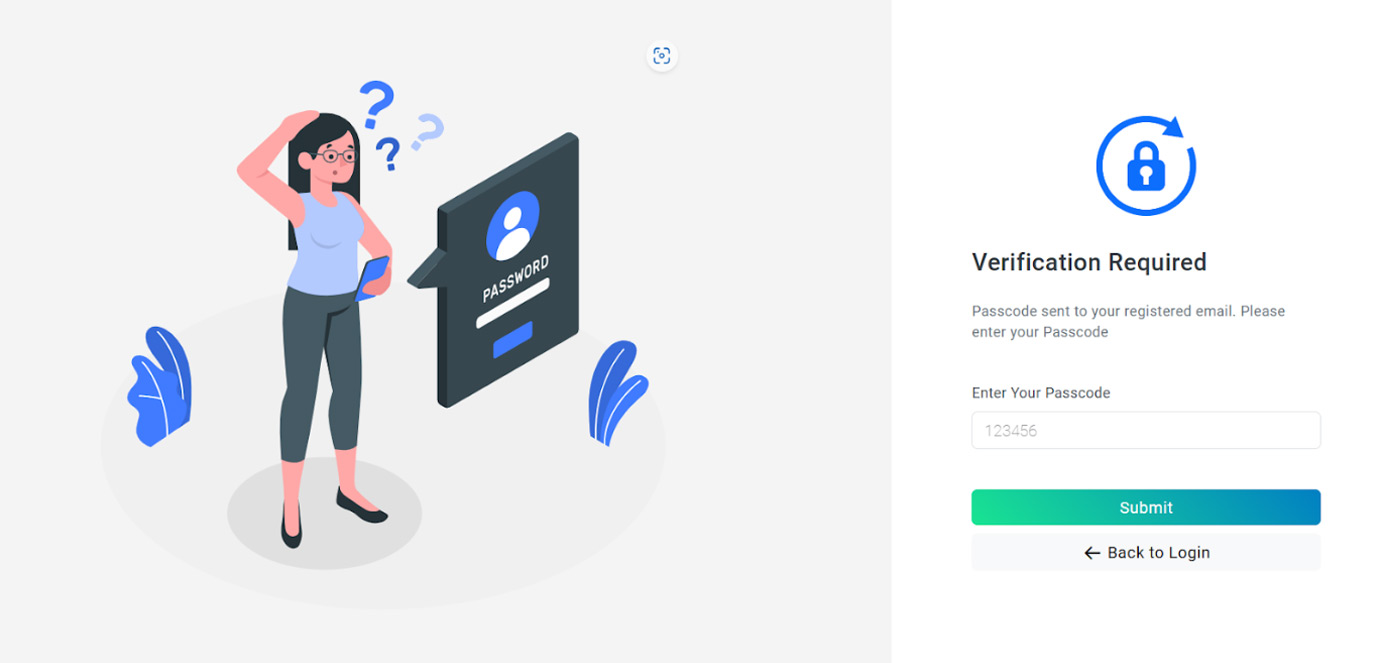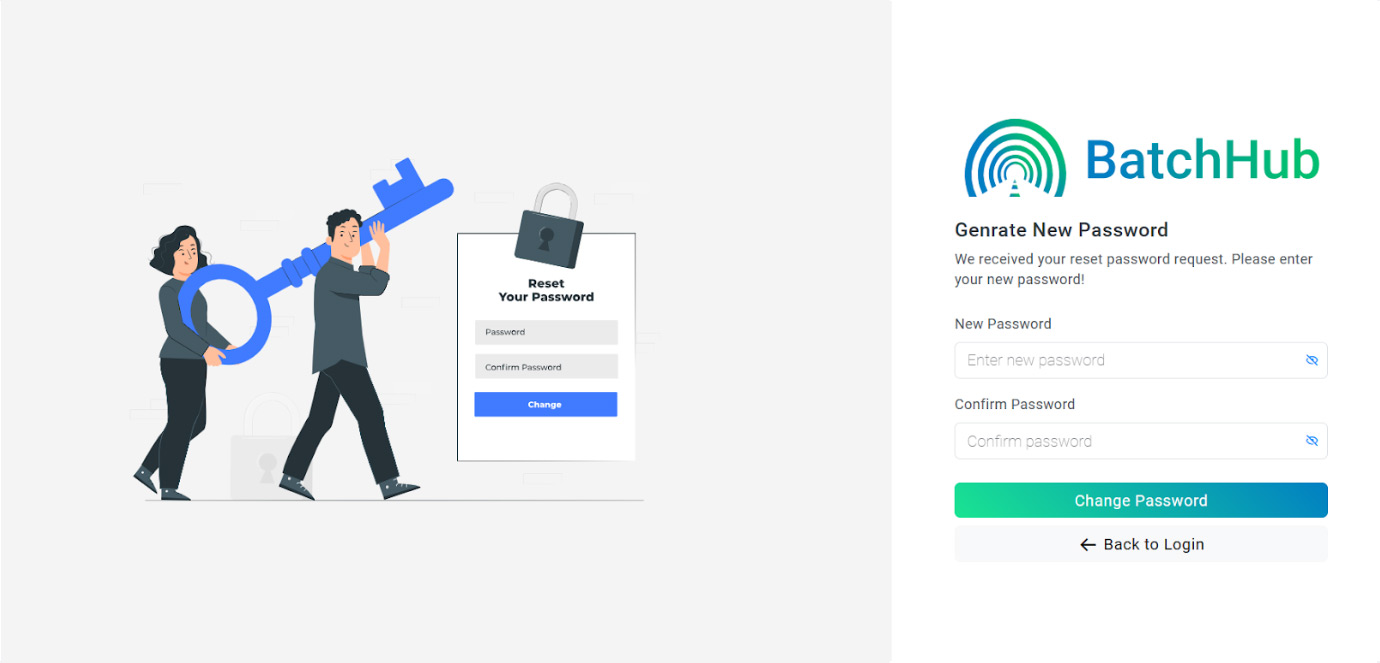To log in to the system, please visit www.batchhub.com and you will be directed to the Login Screen.
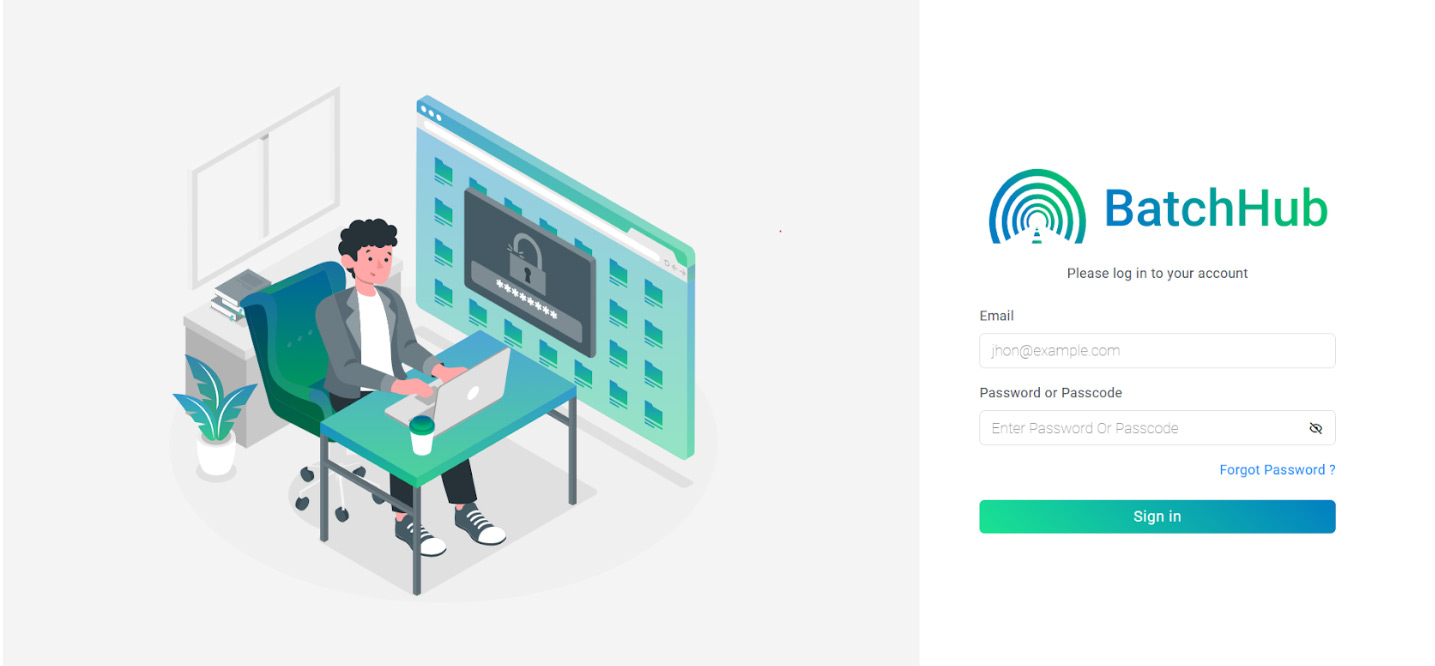
- Enter your email address in the “Email” text field.
- Enter your password.
- Click the “Sign in” button.
- This action will lead you to your Dashboard.