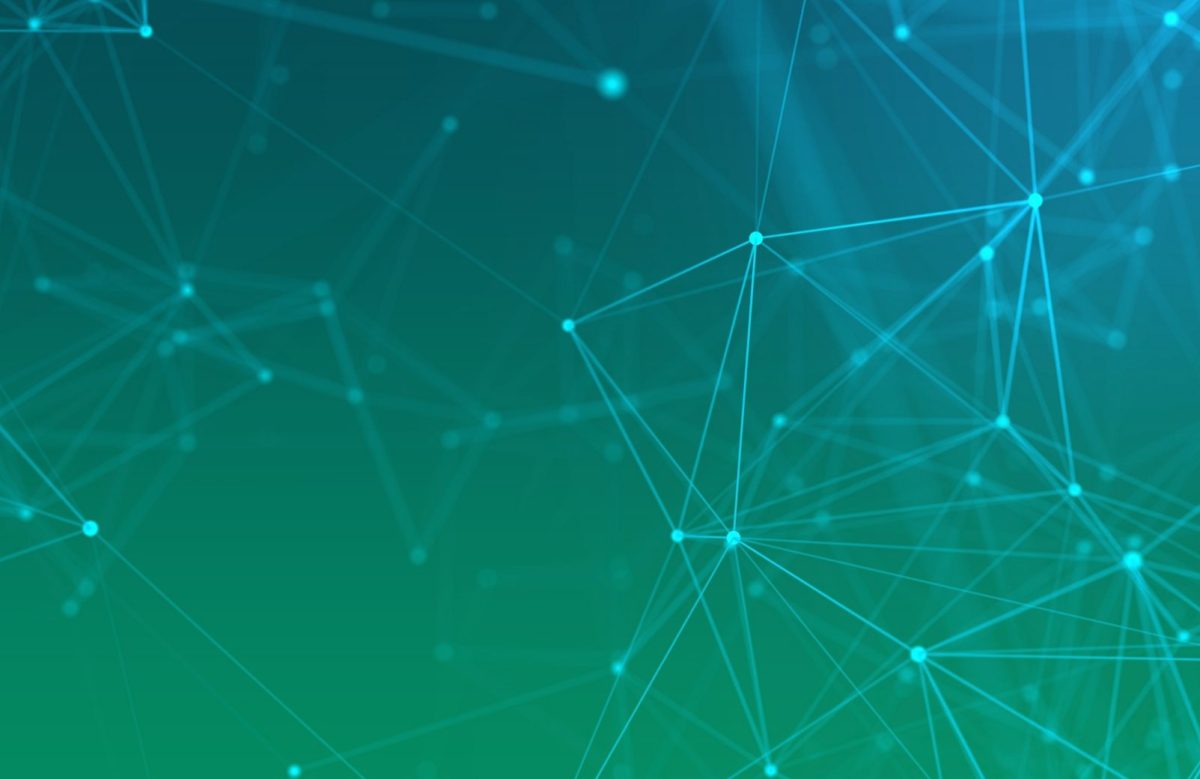To process an order, log in as the Batch Plant Manager and access the dashboard. Check the Order List for any orders in Approved status, as processing can only be done at this stage.
In the list, you’ll find a “clock” icon next to each “Approved” order. Click on this icon to begin the processing. This will take you to the Processing Page.
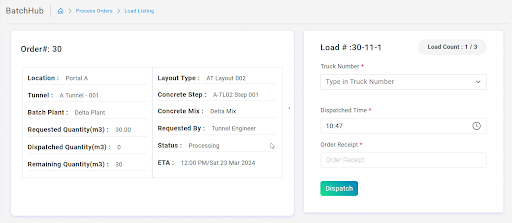
On the Processing Page, you’ll dispatch the load. The number of loads depends on the quantity ordered by the Tunnel Engineer. For example, if the requested quantity is 30 cubic meters, the system divides it into 3 loads, each considered to be 10 to 11 cubic meters.
Select a truck, set the dispatch time, and enter the Order Receipt number for each load. Click Submit, and the load will be saved in the grid below.
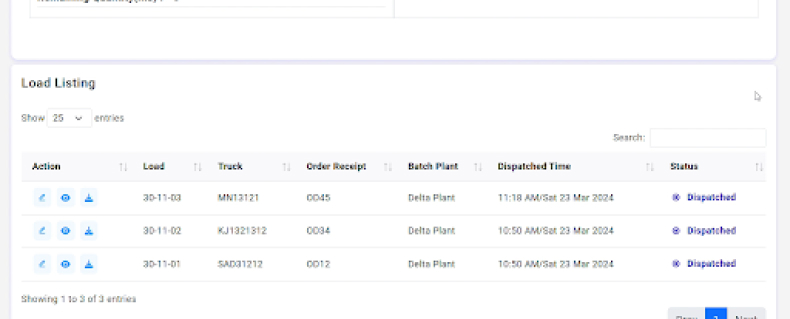
The count of the load will be shown in the top right corner of the box. Repeat this process two more times to dispatch all the loads.
Once all loads are dispatched, the box in the right will disappear, indicating that there are no more loads to dispatch. This is how you dispatch loads for an order.